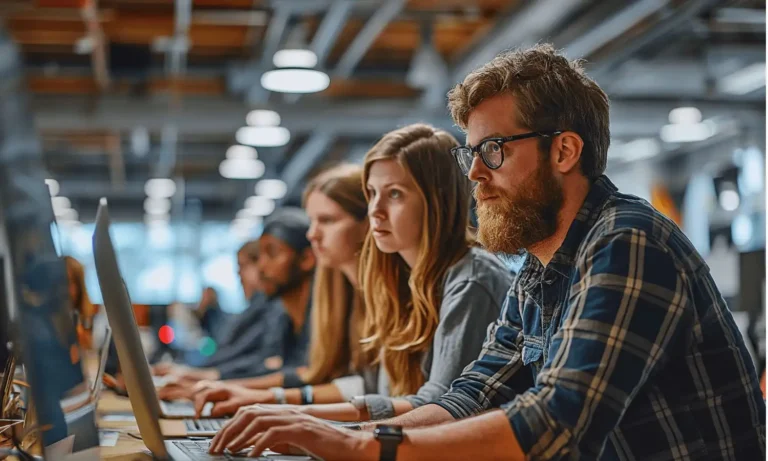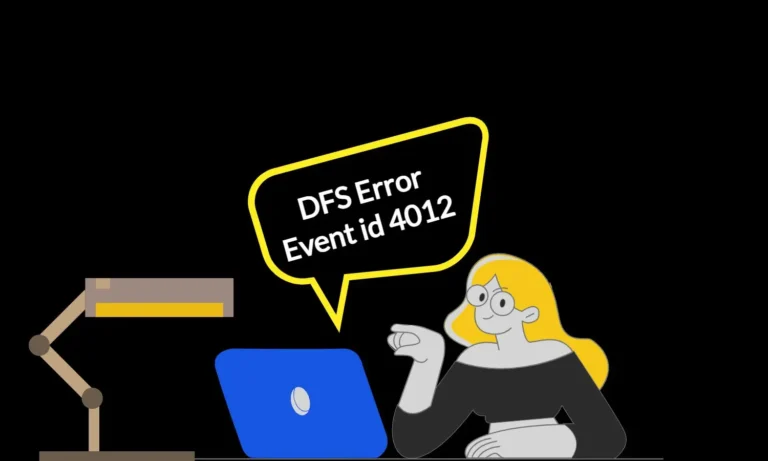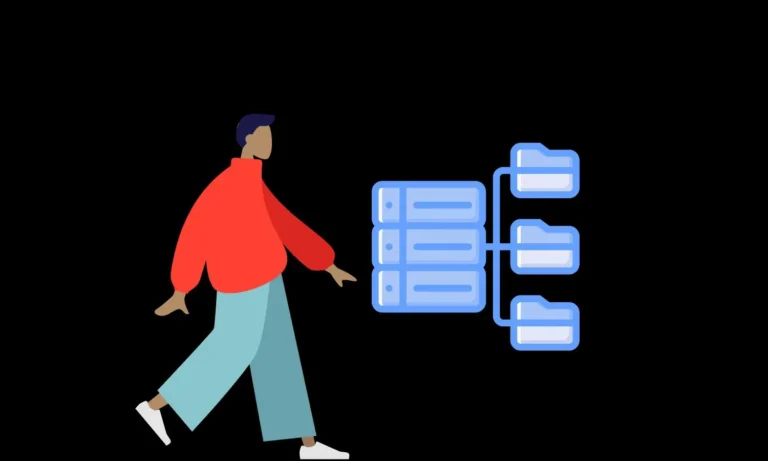How To Migrate DHCP Server Role To New Windows Server
DHCP is a critical component of IT infrastructure, and its proper configuration and management is essential for the network operation of the firm. When it’s time to upgrade or replace your DHCP server it is essential to follow the proper DHCP migration steps to avoid any disruptions. With some planning, you can ensure a smooth transition of your DHCP services to a new server.
In this article, we’ll walk you through the step-by-step process of migrating a DHCP server to a new server. We’ll cover everything from planning and prerequisites to effortless migrating the DHCP server to another server.
Planning the DHCP Server Migration
Careful planning is the cornerstone of a successful migration.
- Migration Method: Decide on the migration method that suits your needs, whether it’s manual migration, using backup and restore, or implementing DHCP failover.
- Stakeholder Communication: Inform your IT team about the migration plan and the potential downtime. If end-users might be affected, communicate the upcoming changes to them.
- Timeline: Set a migration timeline and choose a suitable window for the downtime required during the migration process.
Pre-Migration Preparation
Before you start the migration process, it’s crucial to prepare thoroughly.
- Network Assessment: Take stock of your current DHCP infrastructure, including the number of active leases, IP address allocation patterns, and lease durations. Review the existing DHCP scope and options.
- IP Helpers Update: Don’t forget to inform your network team about updating IP helpers after the migration concludes. This crucial step ensures seamless communication between different network segments.
- Setting Up the New Server: Select the suitable server to host the DHCP service. Install the necessary operating system, install the DHCP role, assign a static IP address, ensure network connectivity, and fine-tune firewall settings.
Effortless Migrate DHCP Server Role with PowerShell Script
With our PowerShell script, you can migrate your DHCP configuration swiftly and accurately, reducing the chances of human errors that manual processes often entail.
What the DHCP Migration PowerShell Script Does:
Our DHCP Mifgraton PowerShell script simplifies the migration by performing two crucial steps: exporting the configuration from your old DHCP server and importing it into the new one. Key Features:
- Smooth Configuration Export: The script adeptly fetches vital information from your existing DHCP setup. It efficiently compiles essential data, including scopes, options, and IP lease details, and packages them into backup files.
- Seamless Configuration Import: On the new server, the script skillfully translates the exported data into new DHCP scopes, seamlessly mirroring your previous setup. This process ensures minimal disruption during the transition.
- Scope Customization: Need to accommodate changes in DNS names? No problem. Our PowerShell script empowers you with the option to modify DHCP scopes as needed. This flexibility is especially handy when DNS names have evolved due to network upgrades or changes.
- Unauthorise the old server and authorize the new server to take over the DHCP role.
# Migrate DHCP Server Role with PowerShell Script # https://mshub.co.uk/how-to-migrate-dhcp-server/ # Run this PowerShell Script on New DHCP Server # Set Variables - Please enter vaules below $OldServer = "EnterOldServerName" $NewServer = "EnterNewServerName" $DNSDomain = "Enter DNS DomainNamer" $PrimaryDNSServerIP = "EnterPrimaryDNSServerIP" $SecondaryDNSServerIP = "EnterSecondaryDNSServerIP" # Below cmdlet will create 2 new folders where migration file and backup file will be saved New-Item -ItemType Directory -Force -Path C:\dhcpbackup New-Item -ItemType Directory -Force -Path C:\dhcpmigration # # Exporting DHCP configuration from old Server Export-DhcpServer -ComputerName $OldServer -File C:\dhcpmigration\dhcpexport.xml # Importing DHCP configuration to New Server Import-DhcpServer -ComputerName $NewServer -File C:\dhcpmigration\dhcpexport.xml -BackupPath "C:\dhcpbackup\" # Set DHCP Scope Options Set-DhcpServerv4OptionValue -DnsDomain $DNSDomain -DnsServer $PrimaryDNSServerIP, $SecondaryDNSServerIP -ComputerName $NewServer # # Unauthorise Old DHCP Server Remove-DhcpServerInDC -DnsName $OldServer # Authorise New Server to be DHCP Server # (As this PowerShell Script is run on new server -DnsName flag is not needed) Add-DhcpServerInDC #
Conclusion – Expert Tips for Moving DHCP to a New Windows Server
As we wrap up this guide, you’ve gained a solid grasp of migrating your DHCP server role to a new Windows Server. The journey might seem complex, but with the right approach, it becomes a stride toward a more efficient network environment.
DHCP’s role in network operations is vital, making its migration equally crucial. Your upgrade journey begins with thorough groundwork: assessing your network, grasping your DHCP setup, and planning the route ahead. Effective communication keeps your IT team and end-users in the loop, ensuring a seamless transition.
Thanks to the power of PowerShell scripting, the migration process becomes a breeze. Exporting configurations, importing data, and even adapting DHCP scopes for changing DNS requirements becomes a seamless task.
In a nutshell, this guide equips you with the tools and insights to execute a successful DHCP migration. Your network is on the brink of a more efficient and reliable era. Embrace this transformation, as your network’s enhanced performance and streamlined management will soon speak volumes.