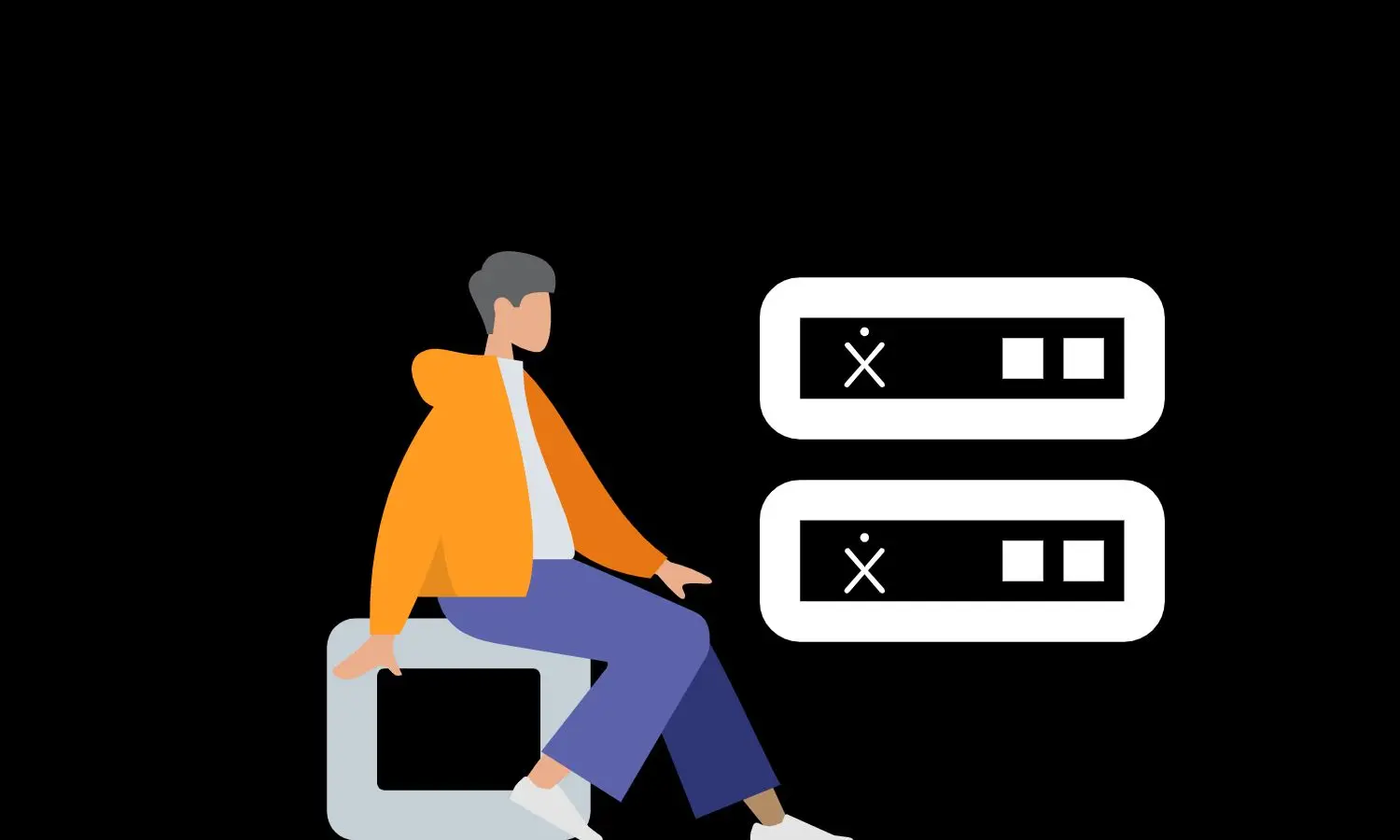
Citrix ADC Netscaler Upgrade Guide
Introduction
This guide will walk you through each step of the Citrix ADC Netscaler Upgrade process, from preliminary checks and preparations to the installation and post-upgrade validations. The upgrade will be performed sequentially, starting with the secondary node to safeguard your system’s availability and reduce downtime.
We’ll provide detailed instructions on safely downloading and installing the latest firmware, ensuring configurations are correctly backed up, and systematically switching operations between nodes to verify stability at every phase. By following this guide, you will be equipped to execute the upgrade confidently, ensuring your Citrix ADC Netscaler operates at peak efficiency with the latest enhancements and security features
Prerequisites / Pre-Installation Procedure
Complete the following steps to prepare for the upgrade, ensuring a smooth transition without service disruptions:
- System Checks:
- Check for any active alerts and resolve any issues before proceeding.
- Confirm that all virtual servers (vServers) and the Citrix Gateway server state are operational (“up”).
- Backup Verification:
- Login to the Application Delivery Management portal, go to
Infrastructure > Instances Dashboard > NetScaler. - Right-click on the ADC instance you intend to upgrade, and select “Backup / restore”.
- Verify that the most recent backup is dated today to ensure you have a fallback if the upgrade fails.
- Login to the Application Delivery Management portal, go to
- Configuration Save:
- Saving the current configuration is crucial to prevent the loss of any settings made since the last save.
- Firmware Preparation:
- Download the latest ADC firmware version from the Citrix portal.
- Use WinSCP to establish a secure connection to both nodes of the ADC.
- Navigate to
/var/nsinstall/on each node and create a new folder named after the firmware version for clarity. - Clean up the directory by deleting outdated firmware files. Retain only the two most recent firmware versions—the one currently in use and the one to be installed.
- Upload the new firmware into the newly created directory on both nodes.
Citrix ADC Netscaler Upgrade – Deployment / Installation Procedure
The upgrade is performed first on the secondary node to ensure the primary node can continue handling traffic until the secondary node is verified to operate with the new firmware:
- Node Identification:
- Log into the Netscaler’s shell and run
show ha nodeto identify which node is primary and which is secondary.
- Log into the Netscaler’s shell and run
- Prepare Secondary Node:
- SSH into the secondary node.
- Execute the command
set ha node -hastatus STAYSECONDARYto fix its role during the upgrade. - Verify that the node is in STAYSECONDARY mode by running
show ha nodeagain. - Execute
show versioncommand to verify the current firmware version.
- Firmware Installation:
- Enter the shell mode by typing
shell. - Change to the directory containing the new firmware:
cd /var/nsinstall/<foldername>. - Unzip the firmware package using
tar -zxvf <filename>, ensuring that all necessary files are extracted correctly. - Initiate the firmware installation by running
./installns. Follow on-screen prompts to complete the installation.
- Enter the shell mode by typing
- Node Reboot and Verification:
- Once the installation completes, the system will prompt for a reboot. Proceed with the reboot.
- After rebooting, log back into the node and use
show ha nodeandshow versionto confirm that the upgrade was successful and the node is stable.
- Failover and Secondary Node Upgrade:
- Perform a forced failover from the primary node to the newly upgraded secondary node by executing
force failoverand confirming with ‘Y’. - Test the system’s functionality by accessing services routed through the secondary node, checking connectivity, pinging and accessing critical services.
- Perform a forced failover from the primary node to the newly upgraded secondary node by executing
- Upgrade Primary Node:
- Once the secondary node is stable and handling traffic, repeat steps 2 through 4 for the primary node, which is now acting as the secondary node.
Post-Installation Procedure
After successfully upgrading both nodes of your Citrix ADC Netscaler, it is crucial to perform a series of checks to ensure that the system is fully operational and performing optimally. This post-installation phase is critical to verify that all components are functioning as expected and that the upgrade has not introduced any new issues.
- System Verification:
- Server Checks: Log into each server connected to the Netscaler to confirm that they are all responding correctly and there are no unexpected behaviors or errors.
- Application Access: Test the accessibility of all critical applications routed through the Netscaler. This includes both internal applications and externally facing web services, to ensure they are all accessible and performing well.
- GSLB (Global Server Load Balancing) Verification: Use tools like ping or specific GSLB testing tools to verify that DNS responses are correct and the load balancing is functioning properly across different geographical locations.
- Citrix Gateway and Virtual Server Checks:
- Citrix Gateway Functionality: Ensure that all gateway functions are operational. This includes logging into the Citrix Gateway from various locations and devices to verify connectivity and user experience.
- vServer Health: Check the health and status of all virtual servers. This can be done through the Netscaler dashboard or command line, ensuring that they are up and handling traffic as expected.
- Monitoring and Logs:
- System Logs: Review system logs for any unusual entries or warnings that could indicate potential issues. Pay special attention to any errors that have started post-upgrade.
- Performance Monitoring: Monitor the performance metrics of the Netscaler, comparing current statistics with baseline figures to identify any potential degradation or improvement in performance.
- User Feedback Collection:
- Feedback from Users: Gather feedback from end-users about the system’s performance, especially concerning application speed and accessibility. User insights can often help identify issues that automated systems may overlook.
- Documentation and Reporting:
- Update Documentation: Update system documentation with details of the upgrade process, noting any issues encountered and how they were resolved. This information is vital for future reference and for continuous improvement of the upgrade protocol.
- Create a Report: Prepare a detailed report on the upgrade process, outcomes, and any recommendations for future upgrades. This should include insights gained during the post-installation checks and suggestions for maintaining system health.
By thoroughly conducting these post-installation checks, you ensure that the Citrix ADC Netscaler upgrade not only enhances system capabilities but also maintains the integrity and reliability of your network infrastructure