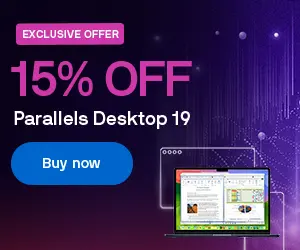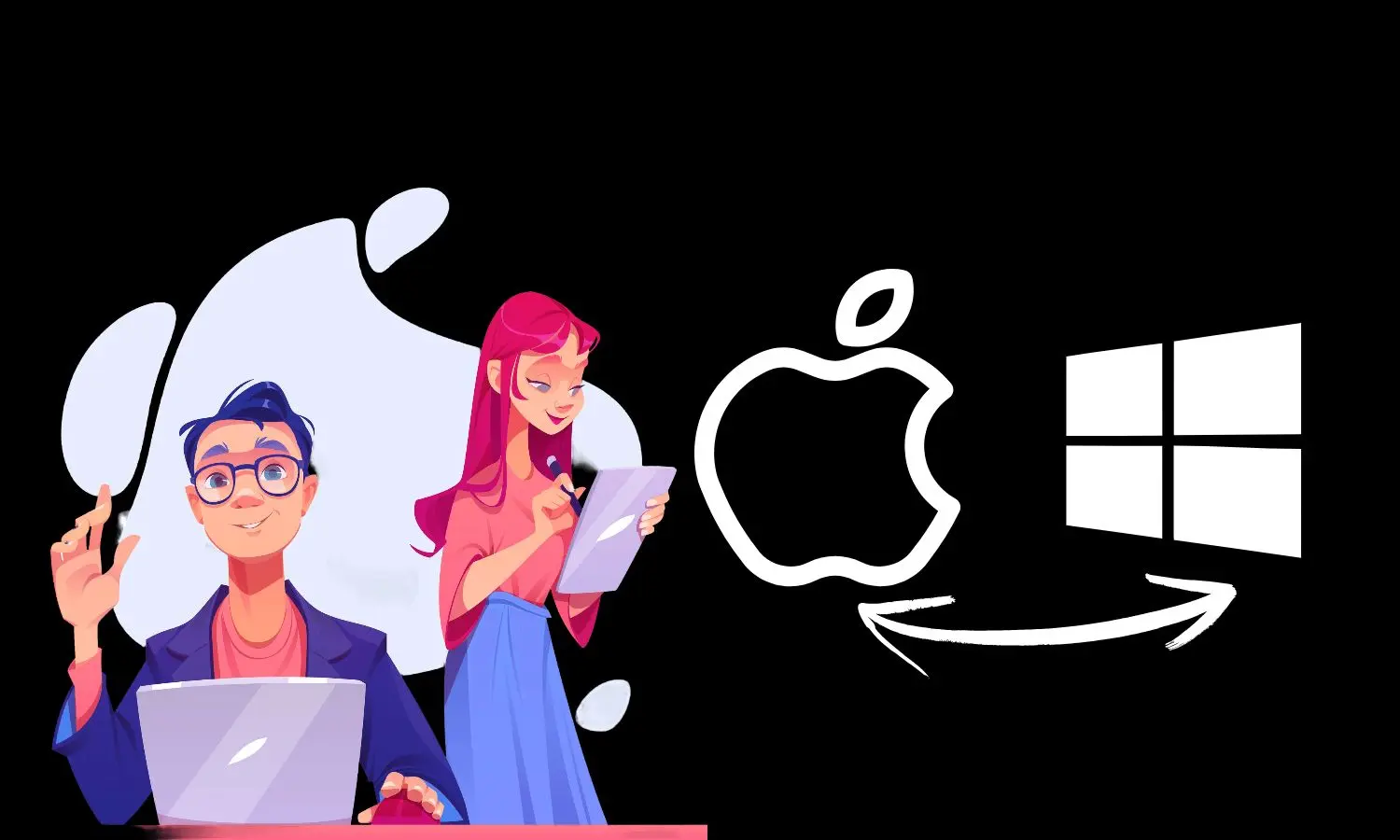
Best Software To Run Windows On A Mac
The ability to run Windows on a Macintosh computer is a powerful feature that significantly expands the range of applications and games available to Mac users. While macOS is renowned for its efficiency and user-friendly interface, there are times when specific software or applications can’t run on it and are only supported on Windows.
This scenario often arises in professional environments where specialized software for tasks like 3D modelling, analytics, or proprietary enterprise tools are developed with Windows in mind. In this blog “Best Software To Run Windows On A Mac” we delve into the realm of virtualization software and tools that facilitate running Windows on a Mac.
Introduction to Running Windows on Mac
Running Windows on a Mac can be achieved through various methods, each with its own set of advantages and considerations. Virtual machines offer a flexible and convenient way to run Windows apps alongside macOS without rebooting, while Boot Camp provides the performance advantage of running Windows natively but lacks the convenience of simultaneous access to both operating systems.
Choosing the right method depends on your specific needs, such as the performance requirements of the applications you intend to run, the necessity of switching between macOS and Windows, and your hardware configuration.
Understanding Virtual Machines and Their Importance
A virtual machine (VM) is a software simulation that emulates a physical computer. This technology allows you to run an operating system like Windows within another operating system, such as macOS, effectively creating a computer within a computer. Virtual machines are pivotal for users who need to access applications across different operating systems without the hassle of dual-booting or the need for separate hardware.
The importance of virtual machines extends beyond mere convenience. They offer a secure environment for testing new applications or accessing potentially harmful software without risking the host operating system.
This isolation also facilitates development work, allowing developers to create and test applications in different environments on a single machine. For businesses, VMs provide compatibility solutions for running legacy applications that newer operating systems may not support.
Using virtual machine software to run Windows on a Mac has several benefits:
- Seamless Integration: Virtual machines integrate closely with the host OS, allowing for features like shared folders, clipboards, and even dragging and dropping files between the desktops of the two operating systems.
- Convenience: One of the best ways to run Windows applications seamlessly is through virtualization software, embracing both worlds of apps on your Mac without rebooting. Unlike dual-booting solutions, VMs allow you to run Windows applications alongside your macOS apps, eliminating the need to reboot your computer to switch between operating systems.
- Resource Allocation: Virtual machines enable precise control over the amount of hardware resources allocated to the guest OS, such as CPU, RAM, and storage, ensuring that your Mac’s performance remains balanced and responsive.
Best Software to Install Windows On A Mac
Let’s discuss the top software options to run Windows on a Mac and compare their features and benefits. Each of these software options brings its own set of features and benefits to the table, ensuring that Mac users have the flexibility to choose the solution that best suits their needs.
1. Parallels Desktop: The Leading Solution For Running Windows On a MAC
Parallels Desktop stands out as the premier solution for Mac users looking to run Windows applications seamlessly alongside their macOS environment. Renowned for its ease of use and efficient performance, Parallels Desktop enables users to launch Windows applications as if they were native macOS apps, without the need for rebooting or sacrificing speed.
The software’s intuitive design allows for quick installation of Windows, even guiding users through the process of purchasing a Windows license if they don’t already own one.
Key Features and Benefits
- Coherence Mode: Perhaps the most striking feature, Coherence Mode allows Windows applications to run on your Mac desktop as if they were native macOS apps. This integration eliminates the visual barrier between the two operating systems, providing a unified user experience.
- Performance Optimization: Parallels Desktop is optimized for the latest macOS updates and hardware, including support for macOS Monterey and Apple’s M1 chip. It dynamically allocates resources, ensuring that both your macOS and Windows applications run smoothly without hogging system resources.
- Easy Setup: With its straightforward installation process, Parallels Desktop detects what you need to get started and assists you throughout the setup, including the installation of Windows 10 or 11 via an ISO file or directly from Microsoft.
Setting Up Parallels Desktop
To set up Parallels Desktop, you simply need to download the software from the Parallels website, install it on your Mac, and follow the on-screen instructions to install Windows. The process is designed to be user-friendly, catering to both tech-savvy individuals and those less familiar with virtualization technology.

2. VMWare Fusion: A Strong Contender
VMWare Fusion is another powerful option for running Windows on a Mac, providing a robust platform for professionals, developers, and casual users alike. Like Parallels Desktop, It offers a comprehensive set of features designed to integrate Windows smoothly into your macOS environment, with an emphasis on performance and compatibility.
Introduction to VMWare Fusion
- Flexibility and Power: VMWare Fusion combines a user-friendly interface with the ability to run a wide range of operating systems, including different versions of Windows, Linux, and even older versions of macOS.
- Graphics and Performance: With support for DirectX 11 and OpenGL 4.1, VMWare Fusion can handle graphically intensive applications and games, offering a satisfying experience for users who need high-end visuals.
Comparing VMWare Fusion with Parallels Desktop
While both platforms offer similar core functionalities, the choice between VMWare Fusion and Parallels Desktop often boils down to specific user needs and preferences. VMWare Fusion may appeal more to users with technical backgrounds or those who require extensive customization and control over their virtual environment.
Meanwhile, Parallels Desktop is lauded for its user-friendly approach and seamless integration, making it the preferred choice for users who prioritize ease of use and a streamlined experience.
3. Boot Camp: Dual-Booting macOS and Windows
Boot Camp is Apple’s built-in utility that allows Mac users to install Windows on a separate partition of their hard drive, enabling them to choose between macOS and Windows at startup. This solution offers the advantage of running Windows natively, providing full hardware access for maximum performance, which is particularly beneficial for resource-intensive applications and games.
Pros and Cons of Using Boot Camp
- Pros: The main advantage of Boot Camp is performance, as it allows Windows to run directly on the hardware without the overhead of a virtual machine. This setup is ideal for applications that demand high graphics performance or CPU usage.
- Cons: The significant drawback is the inconvenience of having to reboot your Mac every time you want to switch between OS, which can disrupt workflow and productivity, particularly if you’re managing a Windows installation alongside macOS.
4. Windows 365: Cloud PC for Mac Users
Windows 365 introduces a novel approach to running Windows on Mac by leveraging cloud technology. This service provides a Cloud PC that users can access from any device, including Macs, through a web browser. Windows 365 streams a full Windows experience from Microsoft’s cloud, eliminating the need for local installation or concerns about hardware compatibility.
Introduction to Windows 365
Windows 365 Cloud PC offers a secure, scalable, and accessible way to use Windows, catering to businesses and individuals who require Windows for specific applications but prefer or need to use a Mac. It supports various Windows applications and offers configurations that can match different performance needs, from basic office productivity to high-end computing tasks.
Benefits for Mac Users
- Accessibility: Windows 365 allows Mac users to access a Windows desktop and apps from anywhere, provided they have an internet connection. This flexibility is particularly useful for professionals who use both Windows and MacOS applications in their workflow.
- No Hardware Limitations: Since Windows 365 runs in the cloud, Mac users don’t need to worry about compatibility issues or performance limitations associated with running Windows on older or ARM-based Macs.
- Security and Management: These aspects become notably important when running multiple OS environments, such as macOS and a version of Windows 10 on your Mac. Windows 365 benefits from Microsoft’s security and management tools, ensuring that data and applications are protected and up-to-date, which is crucial for enterprise environments.
Windows 11 on Mac: What You Need to Know
With the launch of Windows 11, Mac users might wonder about compatibility and the best way to run the latest Microsoft operating system on their devices. Whether through Parallels Desktop, VMWare Fusion, or Boot Camp, running Windows 11 on a Mac is feasible, with each method offering its own set of considerations.
Compatibility and Requirements
- Parallels Desktop and VMWare Fusion: Both virtualization platforms have been updated to support Windows 11, ensuring that users can upgrade or install the new OS on their virtual machines, alongside versions of Windows 10 and older iterations like Windows 8.1 and Windows 7. However, it’s essential to check that your Mac meets the hardware requirements, especially for Parallels Desktop on M1 Macs, where an ARM version of Windows 11 is needed.
- Boot Camp: For Intel-based Macs, Boot Camp remains a viable option for installing Windows 11, provided the Mac’s hardware is compatible with Microsoft’s new system requirements, which include a TPM 2.0 chip.
Installing and Running Windows 11 on a Mac
Installing Windows 11 on a Mac involves similar steps as previous versions, whether you’re using a virtual machine or Boot Camp. However, given Windows 11’s specific requirements, users should ensure their setup meets the necessary criteria, such as Secure Boot and TPM support in virtual environments, to enjoy a smooth and stable experience running Windows 11 on their Mac.
Mac Users and the ARM Version of Windows
With the advent of Apple’s M1 and M2 chips, the landscape of running Windows on Mac has seen a significant shift, requiring new approaches to maintain compatibility with different versions of Windows such as Windows 10 and Windows 8.1. The ARM architecture of these chips necessitates an ARM version of Windows for optimal performance. This version is tailored to run on ARM-based hardware, offering a more efficient and battery-friendly operation compared to its x86 counterparts. However, navigating this new territory comes with its own set of challenges and considerations.
Exploring ARM Version of Windows for M1 and M2 Macs
The ARM version of Windows, specifically Windows 11 on ARM, is designed to run natively on ARM architecture, providing an experience that leverages the high efficiency and performance of Apple’s silicon.
This version supports running both ARM-native and emulated x86 applications, though with some performance limitations for the latter. For Mac users, this means accessing a version of Windows that is optimized for their hardware, potentially offering better performance and longer battery life than running an emulated x86 version of Windows in a virtual machine.
How It Differs from Standard Windows Versions
The ARM version of Windows offers several benefits, including the ability to run seamlessly on Apple’s M1 and M2 chips, improved battery life, and the potential for better integration with macOS. However, it’s important to note that not all Windows applications are available in ARM-compatible versions, which can limit software availability.
Additionally, the ARM version of Windows is currently available only through Microsoft’s Windows Insider Program or to organizations through volume licensing, making it less accessible to the average consumer.
Best Virtual Machine Software for Mac: Parallels vs. VMWare
Choosing the right virtual machine software to run Windows on a Mac can significantly impact your workflow and productivity. The two leading contenders in this space are Parallels Desktop and VMWare Fusion. Both offer comprehensive features designed to integrate Windows into the macOS environment, but they cater to different user needs and preferences.
Detailed Comparison
- User Interface and Ease of Use: Parallels Desktop is often praised for its intuitive and user-friendly interface, making it easier for non-technical users to set up and manage their virtual machines. VMWare Fusion, while still user-friendly, offers a more detailed and customizable interface that may appeal to power users or IT professionals.
- Performance: Both Parallels Desktop and VMWare Fusion provide robust performance for running Windows on Mac. Parallels Desktop is optimized for efficiency, offering faster startup times and smoother operation for Windows applications. VMWare Fusion, on the other hand, excels in running complex or resource-intensive applications, thanks to its advanced customization options for hardware resources.
- Feature Set: Parallels Desktop offers unique features like Coherence Mode for seamless integration of Windows apps on the Mac desktop. VMWare Fusion counters with extensive support for different operating systems and more granular control over the virtual hardware configuration.
Choosing the Best Option Based on Your Needs
- For those prioritizing ease of use and seamless integration between macOS and Windows, Parallels Desktop is the preferred choice.
- For users needing advanced customization, and extensive OS support, and are perhaps more technically inclined, VMWare Fusion stands out as the go-to solution.
Ultimately, the best virtual machine software for running Windows on a Mac depends on your specific needs, including the types of applications you use, your hardware, and how integrated you need the Windows environment to be with macOS. Both Parallels Desktop and VMWare Fusion offer trial versions, allowing users to evaluate each platform’s performance and usability before committing.
Tips for Optimizing Windows Performance on Mac
Running Windows on a Mac, whether through virtual machines with Parallels Desktop or via Boot Camp, can sometimes strain your system, especially if you’re running resource-intensive applications. However, with a few optimization strategies, you can enhance the performance of Windows on your Mac, ensuring a smoother and more efficient workflow.
Enhancing Virtual Machine Settings
- Allocate More Resources: Increase the amount of RAM and CPU cores allocated to your virtual machine to enhance the performance of Windows software and apps on your Mac. This is particularly effective if you’re running applications that are heavy on processing or memory usage. However, be mindful of your Mac’s total resources to avoid overallocation.
- Use SSDs for Storage: Running your virtual machine from an SSD (Solid State Drive) can significantly improve the speed and responsiveness of Windows on your Mac. SSDs offer faster read/write speeds compared to traditional HDDs, reducing load times and enhancing overall performance.
- Optimize for Performance: Both Parallels Desktop and VMWare Fusion offer settings optimized for performance. This may include adjusting the display resolution, enabling graphics acceleration, or tweaking the power settings to prioritize performance over energy savings.
Managing Resources for Best Performance
- Close Unnecessary macOS Apps: Running fewer apps on the macOS side can free up additional resources for your virtual machine. Before launching your VM, close any applications on macOS that you don’t need to prevent them from hogging resources from the apps while you’re running Windows.
- Regular Maintenance: Keep both installations up to date with the latest software updates. Additionally, periodically clean up the hard drive space and defragment the Windows disk if you’re using an HDD, although SSDs do not require defragmentation.
Security Considerations When Running Windows on Mac
Running Windows on a Mac introduces a unique set of security considerations. Since you’re essentially operating two different systems, it’s crucial to ensure both are secured against threats. Here are some best practices for maintaining security while running Windows on your Mac:
Keeping Your Virtual Machines Secure
- Install Antivirus Software: Ensure that you have robust antivirus software installed on your Windows virtual machine. The Windows environment is susceptible to malware and viruses, so protection is key.
- Use Network Segmentation: If possible, configure your virtual machine to use a separate network segment. This can prevent any potential Windows-based threats from affecting your macOS environment.
- Keep Software Updated: Regularly update both operating systems, as well as any applications you use. Software updates often include security patches that protect against newly discovered vulnerabilities.
Best Practices for Data Protection
- Back-Up Regularly: Implement a regular backup schedule for both of your OS environments. This ensures that your data can be restored in the event of a security breach or data loss.
- Use Strong Passwords: Ensure that you use strong, unique passwords for both OS logins. Consider using a password manager to keep track of your credentials securely.
- Enable Two-Factor Authentication: Wherever possible, enable two-factor authentication (2FA) for an added layer of security, especially for critical applications and services.
Integrating macOS and Windows: Seamless Workflow Tips
Achieving a seamless workflow between macOS and Windows on your Mac can significantly enhance productivity and ease of use. Here are some tips for integrating the two operating systems more smoothly:
Sharing Files Between macOS and Windows
- Use Shared Folders: Both Parallels Desktop and VMWare Fusion allow you to create shared folders that are accessible from both macOS and Windows. This is an efficient way to work on the same files regardless of the operating system you’re using.
- Cloud Storage Services: Utilize cloud storage services like Dropbox, Google Drive, or OneDrive for easy access to your files across both macOS and Windows. These platforms automatically sync your files, ensuring you have the latest version available on both systems.
Using Windows Apps Alongside Mac Apps
- Coherence Mode and Unity View: Use Parallels Desktop’s Coherence Mode or VMWare Fusion’s Unity View to run Windows applications alongside your macOS apps. These features allow Windows apps to appear as if they are part of the macOS desktop, blending the two environments seamlessly.
- Keyboard and Mouse Integration: Customize your keyboard and mouse settings to ensure a consistent experience when switching between macOS and Windows. This can include mapping certain keys to perform the same function across both operating systems.
By implementing these strategies, you can create a productive and integrated working environment that leverages the strengths of both macOS and Windows. This approach allows you to enjoy the broad software compatibility of Windows while benefiting from the powerful and intuitive user experience of macOS.