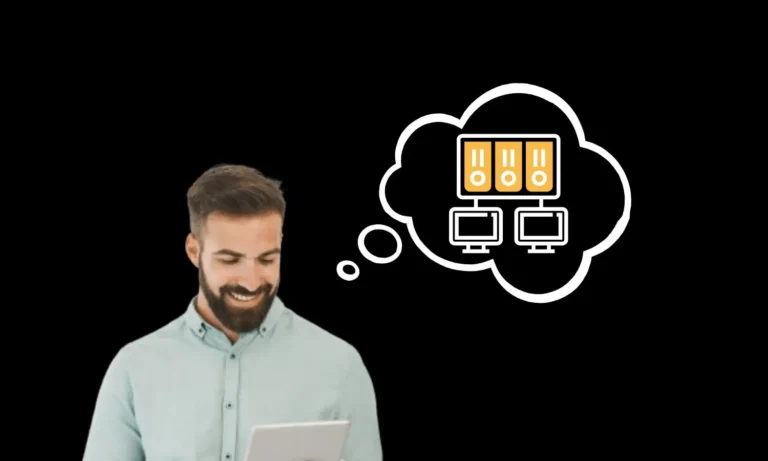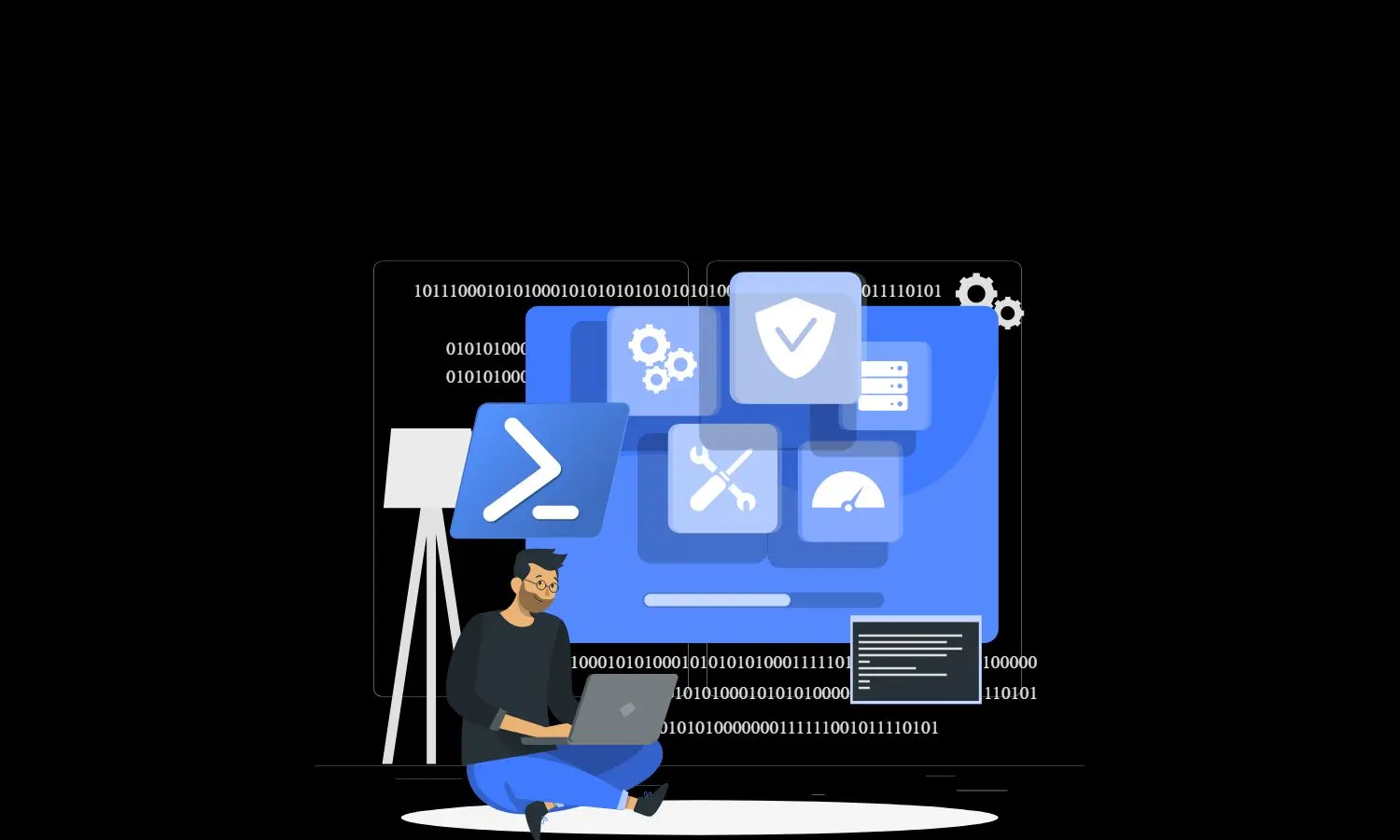
How to Delete VM Snapshot Using PowerShell
Get ready for an in-depth exploration into Deleting VM Snapshot using PowerShell. VM snapshots are a cornerstone in virtualization, capturing precise VM states at specific moments. Effective management of these snapshots is essential to avert potential challenges and optimize your virtualized infrastructure.
It’s important to note that while the Hyper-V Management Console offers a user-friendly interface to manage VM snapshots, there are instances where snapshots, especially those taken by backup solutions like Veeam, may not be deletable via the GUI. Let’s delve into it and gain a comprehensive understanding of deleting VM snapshots, ensuring a smooth and optimized virtualization experience.
Understanding the Importance of VM Snapshots
In virtualization, a notable advantage is the seamless ability to preserve the state of a virtual machine. Hyper-V achieves this through the mechanism of virtual machine checkpoints. Creating a virtual machine checkpoint before significant actions, such as software configuration changes, applying updates, or installing new software, offers immense value.
If an alteration in the system were to trigger an issue, the virtual machine could be effortlessly reverted to the state it was in when the checkpoint was initially taken. This capability provides a safety net and facilitates efficient troubleshooting and maintenance within the virtualized environment.
Using PowerShell to Delete VM Snapshots
Deleting VM snapshots is a critical aspect of efficient VM management. The PowerShell cmdlet we’ll utilize for this is:
# Get-VM -Name ServerName | Get-VMSnapshot | Remove-VMSnapshot #
This powerful one-liner identifies the VM, gathers its snapshots, and initiates their removal. It comprises of three main parts:
- Get-VM -Name ServerName: This fetches the VM named “ServerName.”
- Get-VMSnapshot: This retrieves all snapshots associated with the specified VM.
- Remove-VMSnapshot: This initiates the removal of the retrieved snapshots.
Removing Orphaned Veeam Snapshots through PowerShell
Managing Veeam snapshots efficiently involves addressing residual checkpoints that may linger after backup operations. Ideally, these checkpoints should automatically be removed after a successful backup. However, scenarios arise where backup jobs encounter failures, leaving these snapshots behind. Unfortunately, the GUI does not provide an option to delete these checkpoints, necessitating the use of PowerShell for effective cleanup.
PowerShell script to remove Veeam snapshots on a specific VM
# Get-VM -Name ServerName | Get-VMSnapshot | Remove-VMSnapshot #
PowerShell script to remove all Veeam snapshots on a specific Hyper-V Host Server
Before executing this PowerShell script, please ensure that no active Veeam backups are running. This script is designed to remove all snapshots on the specified Hyper-V host that begin with ‘veeam.’
#
# Get all VMs
$vms = Get-VM
# Iterate through each VM
foreach ($vm in $vms) {
# Get snapshots for the current VM
$snapshots = Get-VMSnapshot -VM $vm
# Check if the VM has snapshots
if ($snapshots.Count -gt 0) {
Write-Host "VM $($vm.Name) on $($hyperVServer) has $($snapshots.Count) snapshot(s):"
# Display and delete snapshots starting with "Veeam"
foreach ($snapshot in $snapshots) {
Write-Host " - $($snapshot.Name) created on $($snapshot.CreationTime)"
# Check if the snapshot name starts with "Veeam"
if ($snapshot.Name -like "Veeam*") {
Write-Host " Deleting snapshot $($snapshot.Name)"
Remove-VMSnapshot -VM $vm -Name $snapshot.Name -Confirm:$false
Write-Host " Snapshot deleted."
}
}
Write-Host "`n"
}
}
#
Best Practices for Snapshot Management
Snapshots are a useful feature in virtualization environments, providing a quick point-in-time copy of a virtual machine’s disk. However, it’s essential to adhere to best practices to ensure their effective and responsible use.
- Snapshot Limitations: Snapshots are not a substitute for regular backups. While they capture a specific state, they are not comprehensive backups and may not include all data.
- Performance Impact: Prolonged use of snapshots can lead to performance degradation. Each additional snapshot adds overhead, affecting both read and write operations on the virtual machine.
- Snapshot Chain Impact: Snapshots create a chain of differencing disks. As this chain grows, it can impact disk I/O and increase the time required for certain operations.
- Disk Space Management: Snapshots consume storage space. Failing to manage and delete unnecessary snapshots can lead to storage issues and hinder system performance.
- Regular Snapshot Deletion: Develop a routine for snapshot deletion. Regularly removing outdated or unused snapshots helps maintain system efficiency and prevents unnecessary storage consumption.
- Consistent Backup Strategy: Implement a robust backup strategy alongside snapshots. Regular backups ensure data integrity and provide a more comprehensive solution for disaster recovery.
By following these best practices, organizations can leverage snapshots effectively while minimizing their impact on performance and ensuring a reliable data protection strategy.
In Summary
In conclusion, mastering VM snapshots is the key to a well-organized and efficient virtualization environment. Follow these best practices and embrace PowerShell’s prowess to optimize your virtualized infrastructure, ensuring seamless operations and unleashing the full potential of your virtual machines.